In the rapidly evolving world of artificial intelligence, OpenAI's ChatGPT has emerged as a formidable conversational agent, offering human-like interactions and a wealth of information at your fingertips. As of March 2025, Android users have the exciting opportunity to enhance their device experience by setting ChatGPT as their default digital assistant, providing an alternative to traditional options like Google Assistant or Samsung's Bixby. This comprehensive guide will walk you through the process of making ChatGPT your go-to assistant and explore the benefits and limitations of this integration.
Why Choose ChatGPT as Your Default Assistant?
ChatGPT offers a unique conversational experience, leveraging advanced language models to provide detailed responses, creative content, and personalized interactions. Unlike traditional assistants primarily focused on executing commands and retrieving information, ChatGPT engages in meaningful dialogues, making it a versatile tool for both productivity and entertainment.
Step-by-Step Guide to Setting ChatGPT as Your Default Assistant
-
Ensure Your ChatGPT App is Updated
To begin, verify that you have the latest version of the ChatGPT app installed on your Android device. Open the Google Play Store, navigate to "My apps & games," and check for updates. If an update is available for ChatGPT, proceed to install it to access the latest features and improvements.
-
Access the Default Apps Settings
Navigate to your device's "Settings" menu. Scroll down and select "Apps" or "Applications," depending on your device model. Within this menu, tap on "Default apps" to view and modify your default application preferences.
-
Set ChatGPT as the Default Digital Assistant
In the "Default apps" section, select "Digital assistant app." Here, you'll see a list of available assistant applications installed on your device. Choose "ChatGPT" from the list to set it as your default assistant. A confirmation prompt may appear; confirm your selection to finalize the change.
Once set as the default assistant, you can invoke ChatGPT using familiar gestures or button presses:
-
Gesture Navigation: Swipe up from the bottom corner of the screen to launch ChatGPT.
-
Three-Button Navigation: Long-press the home button to activate ChatGPT.
-
Power Button: On some devices, long-pressing the power button may also trigger the default assistant.
Exploring ChatGPT's Capabilities as Your Assistant
With ChatGPT as your default assistant, you can engage in a wide range of interactions:
-
Conversational Queries: Ask complex questions and receive detailed, context-aware responses.
-
Creative Assistance: Generate creative content such as stories, poems, or brainstorming ideas.
-
Learning and Education: Seek explanations on various topics, languages, or concepts.
Limitations to Consider
While ChatGPT offers rich conversational abilities, it's important to note certain limitations:
-
Command Execution: ChatGPT does not have native integration with device hardware or third-party apps, limiting its ability to execute commands like setting alarms or controlling smart home devices.
-
Voice Activation: Currently, ChatGPT cannot be activated using voice commands such as "Hey ChatGPT," requiring manual initiation.
Integrating ChatGPT as your default assistant on Android devices opens up a new realm of interactive possibilities, blending advanced AI conversational skills with everyday mobile use. While it may not replace traditional assistants in terms of command execution, its unique strengths in dialogue and information synthesis make it a valuable addition to your digital toolkit.
By following the steps outlined above, you can personalize your Android experience, making it more engaging and tailored to your preferences. As AI technology continues to evolve, such integrations pave the way for more dynamic and personalized interactions with our devices.

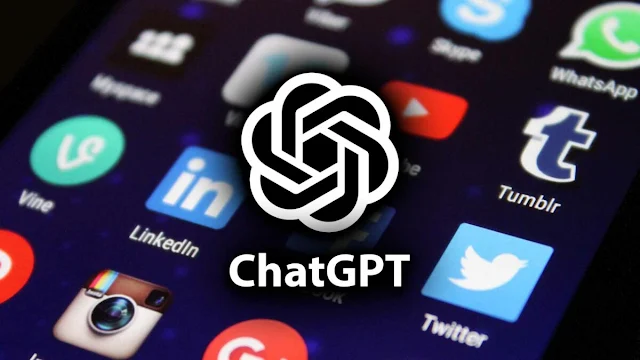

















0 Comments